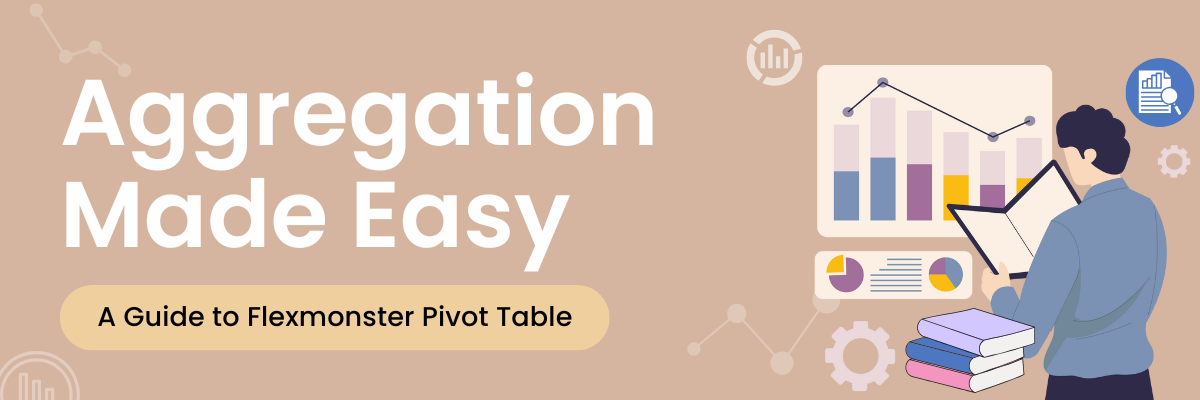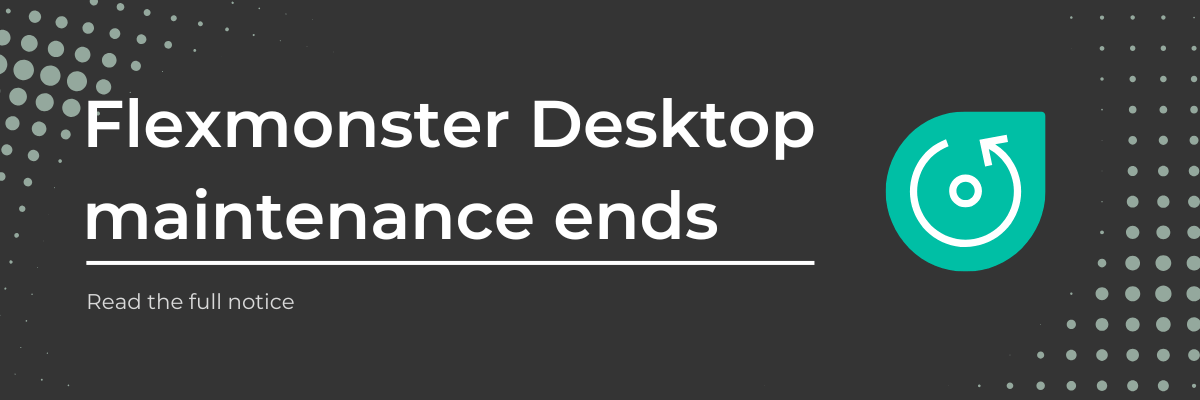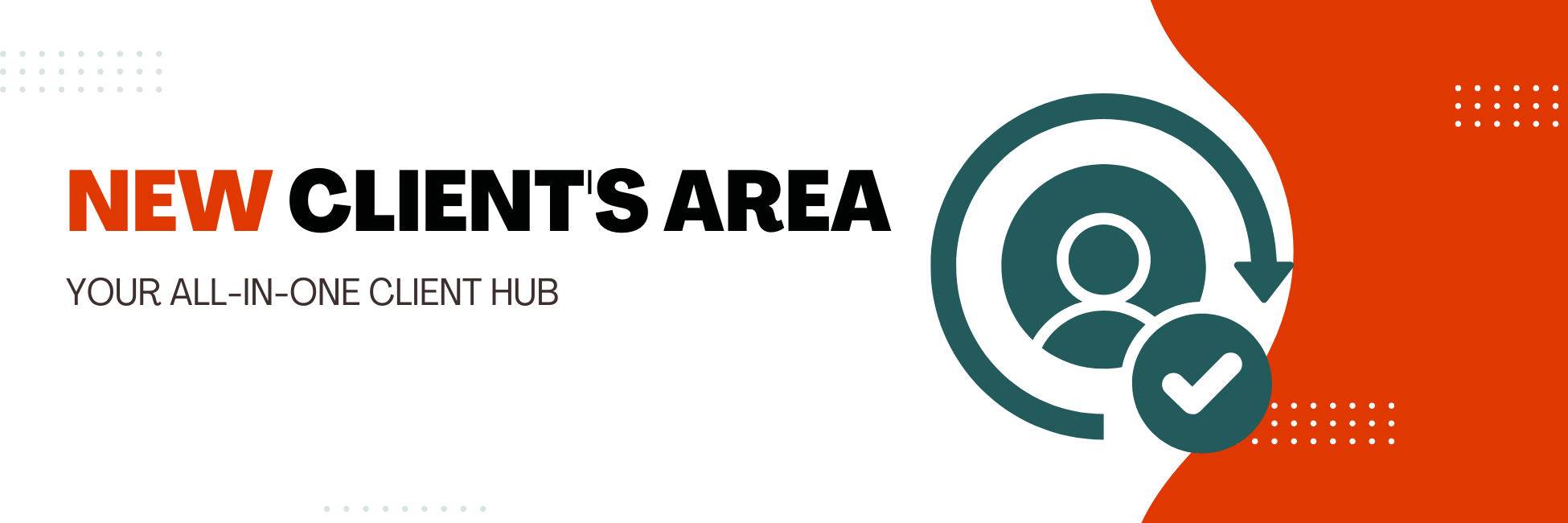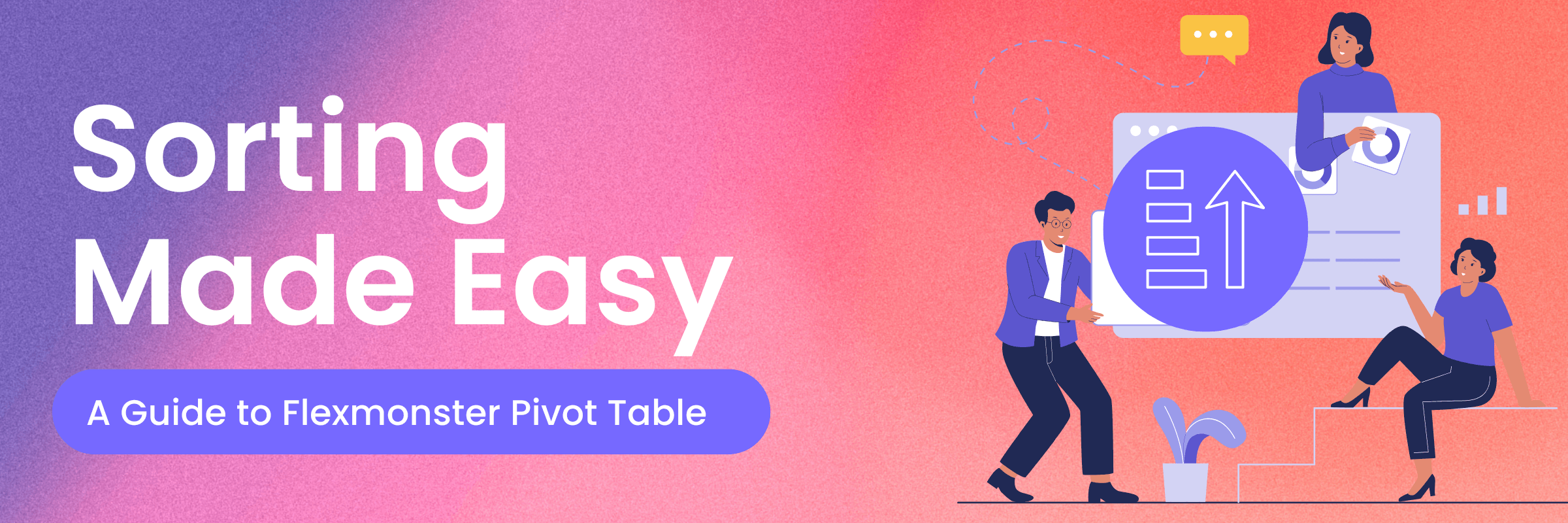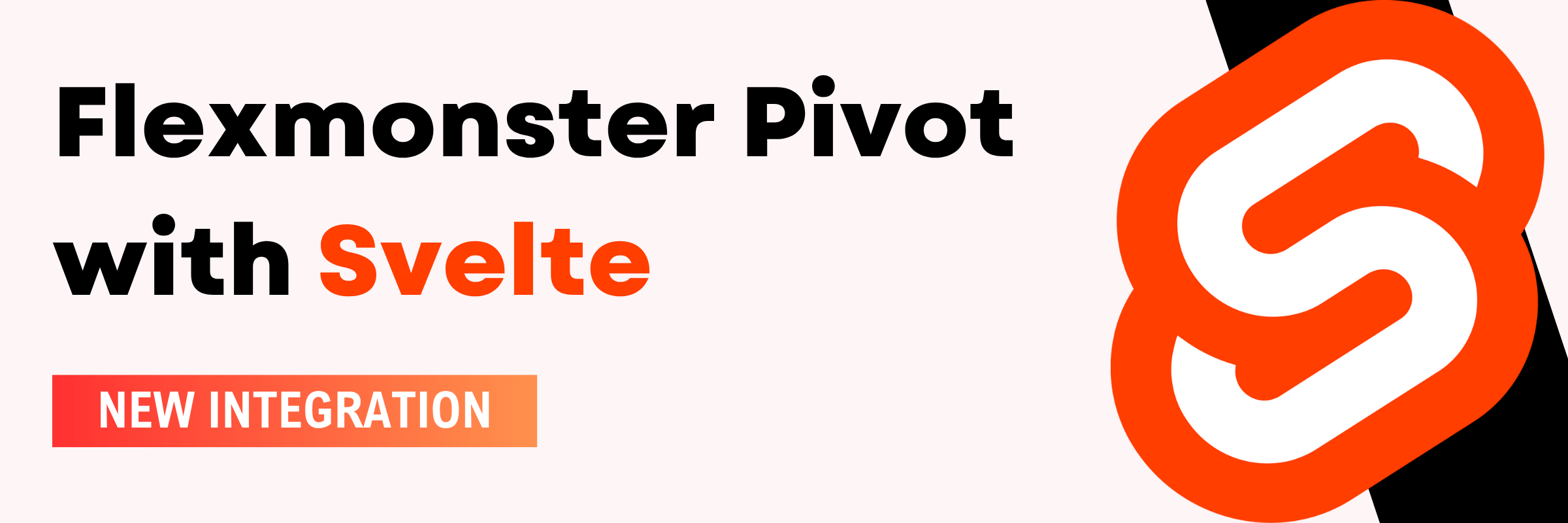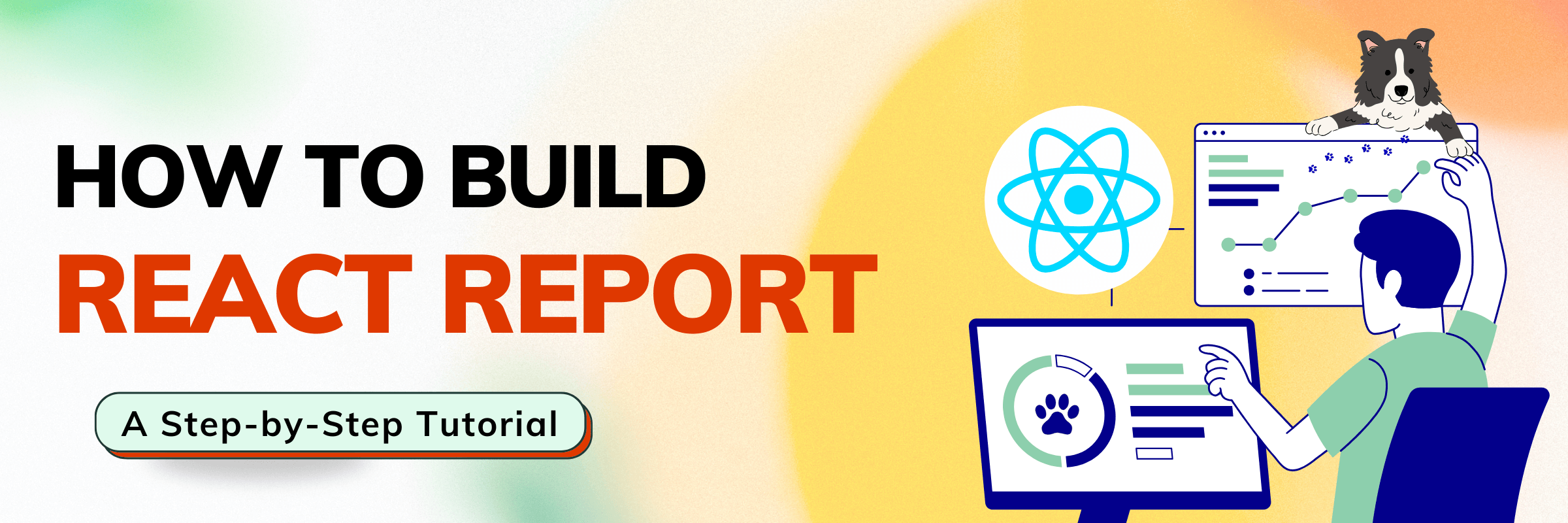Flexmonster Aggregations Made Simple
One of the most powerful features of our pivot table is a wide variety of aggregations. You have two options for applying aggregations: via UI or code. Let’s look at the advantages and disadvantages of both of these methods:
- UI: here, you can do it easily, even if you have no prior coding experience. All you need to do is go to Fields on the Toolbar and set it up. Also, it’s quite intuitively understandable for users.